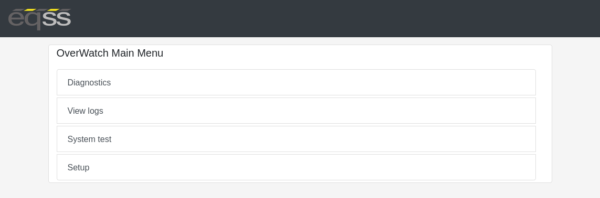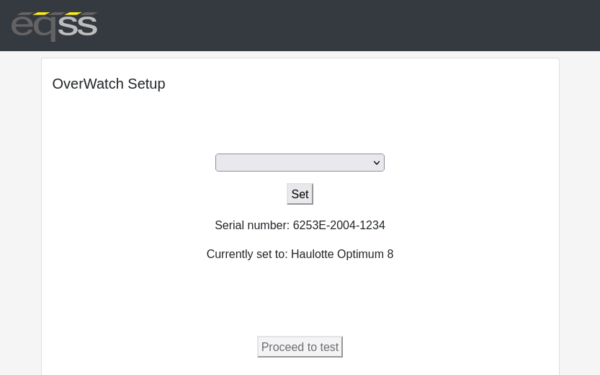OverWatch - Software - Installation Test (Software V8)
Select MEWP & Run System Test
- Stand in front of the control box as though you are about to drive the MEWP. The sensor expects to see you at arms length.
- Power on the MEWP.
Enable Wi-Fi Connection:
Sensor Swipe Method
The system’s Wi-Fi module is disabled by default. In order to enable Wi-Fi, the user must turn the machine on and allow the OverWatch to begin boot-up until the green light is visible. Within 10 seconds of power up (as the chime starts to play), place the palm of your hand on the edge of the sensor then swipe your thumb top to bottom, bottom to top, over the sensor, covering and uncovering it completely. The LED will blink in acknowledgement every time the sensor is covered then uncovered. Do this 3-5 times until you hear “Wifi On” being announced. Upon the OverWatch announcing “Wi-Fi On”, the user can access the web page by connecting to the module’s web server, using its SSID and generic WiFi password (12345678).
Dead-man Trigger Switch Method
Follow the instructions below to switch on the OverWatch Wi-Fi with the dead-man trigger switch:
Power down the platform control box with the ESTOP. Wait 10 seconds. Power up the platform control box with the ESTOP. Toggle the dead-man joystick trigger 10 times or more within 10 seconds after power up. When the OverWatch detects more than 10 trigger presses an announcement “Wi-Fi On” will occur.
- Connect to the WiFi access point provided by the OverWatch as before.
- In your web browser, close all other tabs and enter the following URL: 192.168.4.1
- The following menu page appears:
- In the menu that appears, select “Setup”
- The following page appears:
- Select your MEWP model from the dropdown menu.
- Click “Set” then click “Proceed to test”
- Follow the on screen prompts and manipulate the controls in the manner instructed to proceed through the system test.
- If the test fails, retry the test, paying close attention to the instructions