OverWatch - Software - Installation Test (Software V9)
Select MEWP & Run System Test
- Stand in front of the control box as though you are about to drive the MEWP. The sensor expects to see you at arms length.
- Power on the MEWP.
- When the OverWatch starts up, Overwatch Version 9 is announced, put the Overwatch system into WiFi mode (as below in step 4).
- Enable Wi-Fi Connection:The system’s Wi-Fi module is disabled by default. In order to enable Wi-Fi, the user must turn the machine on and allow the OverWatch to begin boot-up until the green light is visible. Within 10 seconds of power up (as Overwatch Version 9 is announced), place the palm of your hand on the edge of the sensor then swipe your thumb top to bottom, bottom to top, over the sensor, covering and uncovering it completely. The LED will blink white in acknowledgement every time the sensor is covered then uncovered. Do this 3-5 times until you hear “Wifi On” being announced. Upon the OverWatch announcing “Wi-Fi On”. Using its SSID (format of 6253-xxxx-xxxx) and generic WiFi password (12345678), connect your device to the Overwatch WiFi server.
- Connect to the WiFi access point provided by the OverWatch as before.
- In your web browser, do not reload previously loaded IP address. Instead manually again enter the following URL: 192.168.4.1
- The following menu page appears:
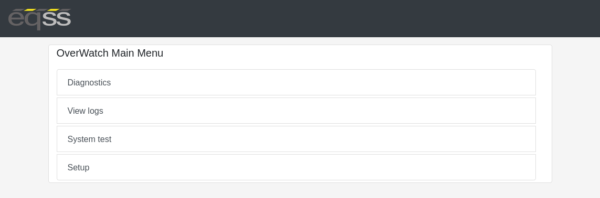
8. In the menu that appears, select “Setup”
9. The following page appears:
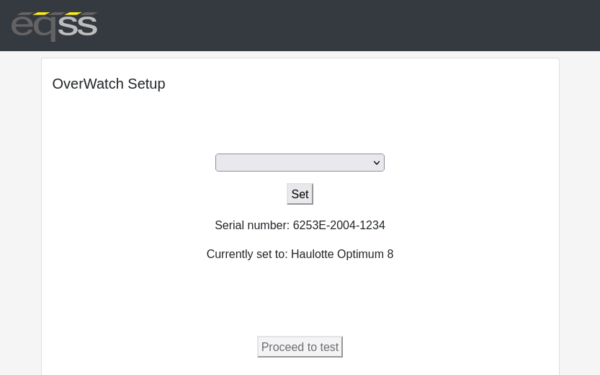
10. Select your MEWP model from the drop down menu.
11. Click “Set” then click “Proceed to test”
12. If a change of model is required then a password will be required to proceed.
13. A Password can be generated by opening the Overwatch Reconfiguration page
14. Follow the on screen prompts and manipulate the controls in the manner instructed to proceed through the system test.
15. If the test fails, retry the test, paying close attention to the instructions.

Special note: for Skyjack models whilst doing the System Test. The EWP will actually drive even whilst in the test mode. Nearby personnel must be made aware to stay clear of the EWP to avoid injury.
Related Articles
OverWatch - Software - V9 Firmware Update and Installation Test
Before applying the update, understand and ensure the following: Follow all steps in this procedure, exactly as written and in the correct order. If this procedure is not followed, the update will not be successful. Do not modify or deviate from this ...OverWatch - Software - Installation Test for Diesel (RT) Rough Terrain
Rough Terrain machines with diesel engines must be running before attempting final Overwatch installation setup test Post Installation Configuration After the OverWatch has been installed, it must be configured with the parameters to suit the ...OverWatch - Software - Hybrid Overwatch ECU Module
Some Overwatch Kits contain a Hybrid ECU module and prior to Version 9 were NOT compatible with standard 6253 Overwatch software The Skyjack SJ12/16/20 - E series, some LGMG EWP machines, some Haulotte EWP machines are equipped with an Overwatch ...OverWatch - Software - Stabilisers failing test on Genie RT (Version 8 and lower)
There are hidden buttons under the Genie RT decal required to pass Overwatch Installation tests Stabilisers sense test is NOT performed on Version 9 and up. The Overwatch Installation test must be performed when an Overwatch kit is first installed on ...OverWatch - Configuration - New Replacement ECU Installation Test
Brand new replacement Overwatch ECUs are shipped from the factory fully programmed - but NOT configured As the final Overwatch Setup must be completed on the actual customer EWP, it's not possible to complete this at the factory. The steps below will ...