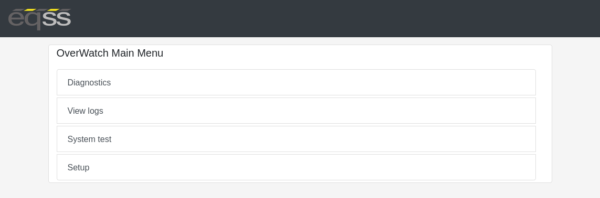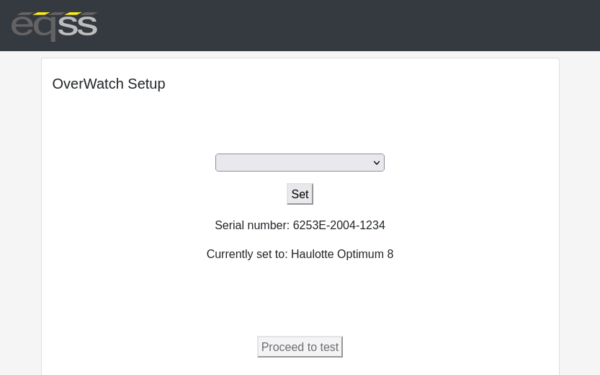OverWatch - Software - Installation Test for Diesel (RT) Rough Terrain

Rough Terrain machines with diesel engines must be running before attempting final Overwatch installation setup test
Post Installation Configuration
After the OverWatch has been installed, it must be configured with the parameters to suit the machine. Follow the instructions below to configure the OverWatch.
Select MEWP & Run System Test
- Start your diesel engine
- Stand in front of the control box as though you are about to drive the MEWP. The sensor expects to see you at arms length.
- Power on the MEWP.
- Connect to the WiFi access point provided by the OverWatch as before.
- In your web browser, close all other tabs and enter the following URL: 192.168.4.1
- In the menu that appears, select “Setup”
- Select your MEWP model from the dropdown menu.
- Click “Set” then click “Proceed to test”
- Follow the on screen prompts and manipulate the controls in the manner instructed to proceed through the system test.
- If the test fails, retry the test, paying close attention to the instructions

Please remember that Rough Terrain machines with engines must be running before attempting final Overwatch installation setup test
Related Articles
OverWatch - User - Stabilisers on Rough Terrain Machines
All Rough Terrain machines MUST have all stabilisers fully engaged or fully disengaged - or the machines will be inhibited from functioning by the control box of your Rough Terrain machine Most brands and models of 4x4 diesel scissors (in order to ...OverWatch - Software - Stabilisers failing test on Genie RT (Version 8 and lower)
There are hidden buttons under the Genie RT decal required to pass Overwatch Installation tests Stabilisers sense test is NOT performed on Version 9 and up. The Overwatch Installation test must be performed when an Overwatch kit is first installed on ...OverWatch - Software - Installation Test (Software V9)
Select MEWP & Run System Test Stand in front of the control box as though you are about to drive the MEWP. The sensor expects to see you at arms length. Power on the MEWP. When the OverWatch starts up, Overwatch Version 9 is announced, put the ...OverWatch - Software - V9 Firmware Update and Installation Test
Before applying the update, understand and ensure the following: Follow all steps in this procedure, exactly as written and in the correct order. If this procedure is not followed, the update will not be successful. Do not modify or deviate from this ...OverWatch - Installation - LGMG RT (OLD Pre 2023 Harness) - Installation Instructions
This Tech Doc was written to help customers with very old LGMG RT installations The LGMG RT harness has been redesigned and now has a new part number. The EQSS Overwatch harness PN: AS002289 is included with all new LGMG RT kits. If you need a new ...